Streaming live TV, movies, and series has become a global phenomenon, offering users access to diverse content from anywhere. With the rise of digital media, media players have evolved to meet the demand for seamless viewing experiences. One such tool stands out for its versatility and ease of use.

Using an M3U playlist or URL, you can effortlessly access your favorite shows and channels. This method has gained popularity due to its simplicity and compatibility across devices. Whether you’re on a PC or another platform, the process is straightforward and user-friendly.
This guide will walk you through the best practices for achieving a smooth streaming experience in 2025. From setup tips to optimizing performance, we’ll cover everything you need to know. Stay tuned to unlock the full potential of your media player IPTV VLC
Key Takeaways
- Streaming live TV and movies has become a global trend.
- M3U playlists and URLs simplify content access.
- Media players offer cross-platform compatibility.
- This guide provides tips for smooth streaming in 2025.
- Setup is easy and user-friendly.
Starting with IPTV VLC: Installation and Setup
Setting up your media player for seamless streaming is easier than you think. With a few simple steps, you can enjoy your favorite shows and channels without interruptions. This section will guide you through the process, from downloading the software to configuring it for optimal performance.
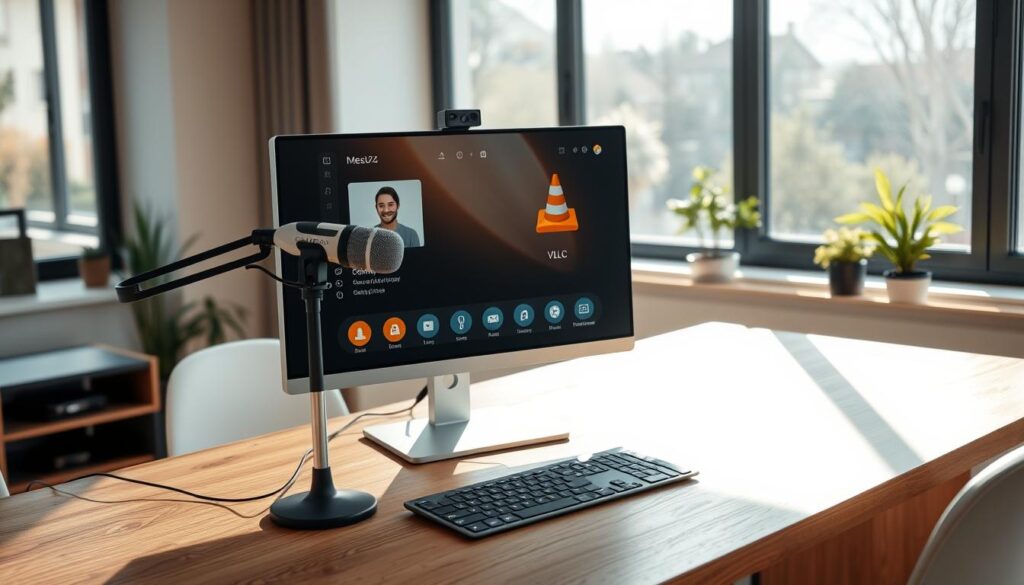
Downloading and Installing VLC Media Player
The first step is to download the latest version of the media player from the official VideoLAN website. The installation process is straightforward and works on Windows, macOS, and Linux. Simply follow the on-screen instructions to complete the setup.
Subscribing to a Reliable IPTV Service
Next, you’ll need to subscribe to a trusted service provider. Look for one that offers a wide range of channels and reliable streaming quality. Once you’ve chosen a provider, they will provide you with an M3U playlist or URL to access their content.
Acquiring and Saving Your M3U Playlist or URL
After subscribing, locate the M3U file or URL provided by your provider. Save it to your device for easy access. This file is essential for configuring your media player to stream content smoothly.
With these steps completed, you’re ready to move on to configuring your setup for the best viewing experience. A stable network connection is crucial during this process to ensure uninterrupted streaming.
Configuring VLC for Optimal IPTV Streaming
Optimizing your setup can significantly enhance your viewing quality and reduce interruptions. Proper configuration ensures smooth playback and minimizes buffering issues. Let’s dive into the steps to achieve this.
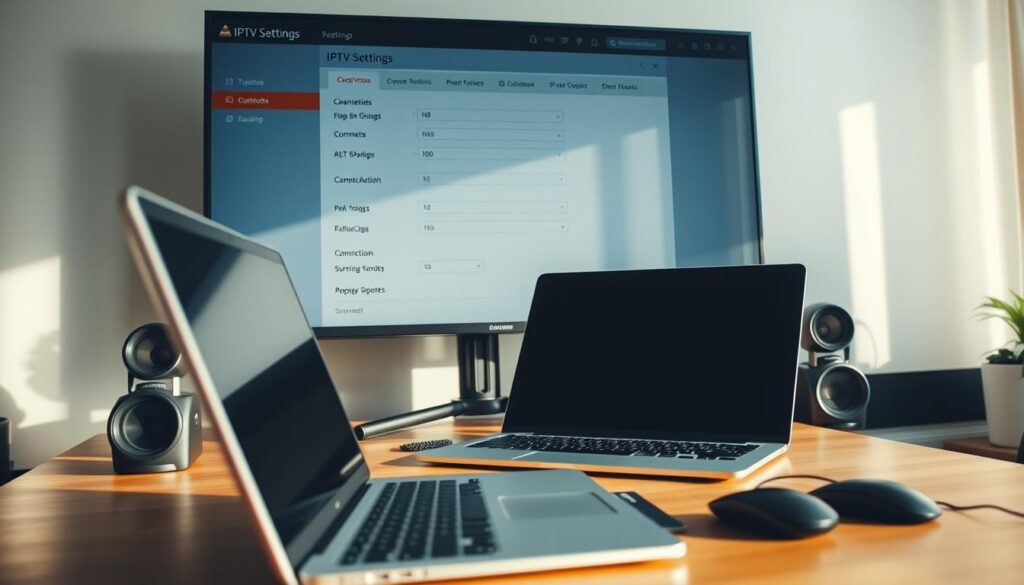
Opening the Network Stream in VLC
To begin, launch your media player and navigate to the “Media” menu. Select “Open Network Stream” from the dropdown options. This feature allows you to input the M3U playlist or URL provided by your service provider.
Once the window opens, paste the URL or browse to locate the saved M3U file. Click “Play” to start streaming your content. This simple process ensures quick access to your favorite channels and shows.
Adjusting Buffer and Network Settings for Smooth Playback
To further enhance your experience, adjust the buffer and network settings. Go to “Tools” > “Preferences” > “Input/Codecs.” Here, you’ll find options to increase the cache value, which reduces buffering delays.
“Increasing the cache size ensures smoother playback, especially during live streaming.”
Additionally, ensure your network connection is stable. A strong connection minimizes interruptions and provides a seamless viewing experience.
| Setting | Recommended Value | Purpose |
|---|---|---|
| Cache Value | 1000 ms | Reduces buffering delays |
| Network Bandwidth | High | Ensures stable streaming |
By following these steps, you can configure your media player for optimal performance. Proper setup ensures you enjoy uninterrupted streaming, making your viewing experience truly enjoyable.
Troubleshooting Common IPTV VLC Issues
Even the best streaming setups can face occasional hiccups, but knowing how to troubleshoot can save the day. Whether it’s buffering, playback errors, or software conflicts, these issues can disrupt your viewing experience. This section provides practical solutions to ensure smooth streaming.
Resolving Buffering and Playback Errors
Buffering and playback errors are among the most common issues. Start by checking your network connection. A stable and fast internet connection is essential for uninterrupted streaming. If your connection is weak, consider upgrading your plan or moving closer to your router.
Next, ensure your media player is up to date. Developers frequently release updates to fix bugs and improve performance. Updating to the latest version can resolve many playback issues.
If problems persist, verify the M3U file or URL provided by your service provider. Invalid or outdated links can cause streams to fail. Reloading the playlist or requesting a new file from your provider often solves the issue.
Handling Software Conflicts and System Interferences
Software conflicts can also disrupt your streaming experience. Other applications, especially those using significant network resources, may interfere with your media player. Close unnecessary programs to free up bandwidth.
Virtualization software like VirtualBox can sometimes cause conflicts. If you’re using such tools, consider temporarily disabling them while streaming. Restarting your media player or device can also clear temporary glitches.
For persistent issues, consult your service provider. They may offer additional troubleshooting steps or identify problems on their end. Reliable support ensures a smoother streaming experience.
| Issue | Solution |
|---|---|
| Buffering | Check network connection, update media player |
| Playback Errors | Verify M3U file, reload playlist |
| Software Conflicts | Close unnecessary programs, restart device |
By following these steps, you can resolve common issues and enjoy uninterrupted streaming. Troubleshooting systematically ensures a seamless viewing experience.
Conclusion
Achieving a seamless streaming experience in 2025 is easier than ever with the right tools and setup. This guide has walked you through the essential steps: from installing your media player to configuring it for optimal performance and troubleshooting common issues. By following these best practices, you can enjoy uninterrupted access to your favorite content.
Using a versatile media player ensures compatibility across devices and simplifies the process of streaming live video. Regular updates and proper configuration are key to maintaining a smooth experience. Experiment with settings to find what works best for your network and device.
This comprehensive guide is designed to make the setup process straightforward, even for beginners. With these tips, you’re well-equipped to enjoy seamless streaming in 2025. Start testing your setup today and unlock the full potential of your project.
FAQ
How do I download and install VLC Media Player?
Visit the official VLC website, select the version compatible with your operating system, and follow the installation prompts.
What should I look for in a reliable IPTV service provider?
Ensure the provider offers stable streams, a wide range of channels, and good customer support. Always read reviews before subscribing.
How do I acquire and save my M3U playlist or URL?
Your IPTV provider will supply the M3U file or URL. Save it in an accessible location on your device for easy access.
How do I open a network stream in VLC?
Open VLC, go to the “Media” menu, select “Open Network Stream,” and paste your M3U URL or file path.
How can I adjust buffer and network settings for smoother playback?
Navigate to VLC’s preferences, find the “Input/Codecs” section, and increase the caching value to reduce buffering issues.
What should I do if I experience buffering or playback errors?
Check your internet connection, ensure your M3U URL is correct, and adjust VLC’s buffer settings for better performance.
How do I handle software conflicts or system interferences?
Close unnecessary applications, update VLC to the latest version, and ensure your device meets the streaming requirements.
